Creating an autoblog in WordPress is an excellent way to automate content creation and keep your website updated with fresh, relevant posts without the need for constant manual effort. An autoblog automatically pulls content from external sources, such as RSS feeds, and publishes it on your WordPress site. This guide will walk you through the process of setting up an autoblog in WordPress, step by step, while also providing tips to optimize your autoblog for SEO and monetization.
Step 1: Choose a Reliable Web Hosting Provider and Install WordPress
Before you can create an autoblog, you need a WordPress website. The first step is to choose a reliable web hosting provider that offers excellent uptime, fast loading speeds, and robust security features. Popular hosting providers include Bluehost, SiteGround, and HostGator.
Why Hosting Matters:
- Uptime and Speed: A reliable hosting provider ensures your site is always accessible and loads quickly, which is crucial for user experience and SEO.
- One-Click WordPress Installation: Most hosting providers offer one-click WordPress installation, making it easy to set up your website.
Once you’ve selected a hosting provider, install WordPress and log in to your WordPress dashboard to begin setting up your autoblog.

Step 2: Select a Domain Name for Your Autoblog
Your domain name is the address of your website (e.g., Hostenger). It’s essential to choose a domain name that reflects the niche or topic of your autoblog. For example, if your autoblog focuses on technology news, consider a domain name like “TechTrendsDaily.com.”
Tips for Choosing a Domain Name:
- Keep It Short and Memorable: A short, easy-to-remember domain name is more likely to stick in visitors’ minds.
- Use Keywords: Incorporate relevant keywords to improve SEO and help users understand your site’s focus.
- Avoid Hyphens and Numbers: These can make your domain name harder to remember and type.
If you haven’t registered a domain yet, you can do so through your hosting provider or a domain registrar like Namecheap or GoDaddy.

Step 3: Choose and Install a Suitable WordPress Theme
The theme you choose for your autoblog plays a significant role in its visual appeal and user experience. A clean, responsive, and fast-loading theme is essential for keeping visitors engaged.
How to Choose a Theme:
- Niche-Specific Themes: Look for themes designed for your niche, such as news, technology, or entertainment.
- Responsive Design: Ensure the theme is mobile-friendly, as a significant portion of web traffic comes from mobile devices.
- Customization Options: Choose a theme that allows you to customize colors, fonts, and layouts to match your brand.
To install a theme:
- Go to Appearance > Themes in your WordPress dashboard.
- Click Add New and browse through the available free or premium themes.
- Install and activate the theme that best fits your autoblog.

Step 4: Install a WordPress Autoblogging Plugin
The core functionality of an autoblog relies on an autoblogging plugin. These plugins automatically fetch content from external sources, such as RSS feeds, and publish it on your site. Some popular autoblogging plugins include:
- WP RSS Aggregator: A powerful plugin for importing and displaying RSS feeds.
- Feedzy RSS Feeds: A lightweight plugin that allows you to import and curate content from multiple RSS feeds.
- WPeMatico: A feature-rich plugin that automates content curation and publishing.
How to Install an Autoblogging Plugin:
- Go to Plugins > Add New in your WordPress dashboard.
- Search for your preferred autoblogging plugin (e.g., WP RSS Aggregator).
- Click Install Now and then Activate.

Step 5: Configure the Autoblogging Plugin
Once you’ve installed the plugin, it’s time to configure it to fetch and publish content automatically. Here’s how to set up WP RSS Aggregator as an example:
- Go to RSS Aggregator > Feed Sources in your WordPress dashboard.
- Click Add New Feed Source.
- Enter the RSS feed URL of the content source you want to pull from (e.g., a popular blog or news website in your niche).
- Configure settings such as:
- Import Frequency: How often the plugin should fetch new content (e.g., hourly, daily).
- Post Status: Whether to publish posts immediately or save them as drafts for review.
- Author Attribution: Assign imported posts to a specific author on your site.

Step 6: Set Post Frequency and Scheduling
To maintain a steady flow of content without overwhelming your site or readers, it’s essential to control how often new posts are published.
Tips for Post Frequency:
- Avoid Overloading: Importing too many posts at once can make your site look spammy and negatively impact user experience.
- Set a Schedule: Use your plugin’s settings to schedule content imports at regular intervals (e.g., 5 posts per day).
- Limit Posts: Set a limit on the number of posts fetched at a time to ensure a consistent content flow.

Step 7: Filter Content by Keywords (Optional)
To ensure the content imported to your autoblog is relevant to your audience, most autoblogging plugins allow you to filter content by specific keywords.
How to Filter Content:
- In your plugin settings, look for the Keyword Filtering option.
- Add keywords to either include or exclude content based on your niche or preferences.
- For example, if your autoblog focuses on “healthy eating,” you can include keywords like “nutrition,” “recipes,” and “fitness,” while excluding irrelevant terms.
This step helps maintain high-quality, relevant content that resonates with your audience.

Step 8: Optimize the Imported Content for SEO
Search engine optimization (SEO) is crucial for driving organic traffic to your autoblog. While autoblogging automates content creation, you still need to optimize the imported posts for SEO.
SEO Optimization Tips:
- Use an SEO Plugin: Install a plugin like Yoast SEO or Rank Math to help with on-page optimization.
- Customize Titles and Meta Descriptions: Edit the titles and meta descriptions of imported posts to include relevant keywords and improve click-through rates.
- Avoid Duplicate Content: Use your autoblogging plugin or SEO plugin to manage duplicate content, as this can harm your site’s SEO ranking.
- Add Internal Links: Manually add internal links to other relevant posts on your site to improve navigation and SEO..

Step 9: Monetize Your Autoblog
Once your autoblog is up and running, you can monetize it through various methods to generate income.
Monetization Strategies:
- Google AdSense: Display ads on your site and earn revenue based on clicks or impressions.
- Affiliate Marketing: Promote affiliate products and earn a commission on sales. For example, if your autoblog focuses on technology, you can promote gadgets and earn a commission through Amazon Associates.
- Sponsored Posts: Offer paid opportunities for companies to publish their content on your site.
- Banner Ads: Sell ad space directly to businesses in your niche.

Step 10: Maintain and Monitor Your Autoblog
To ensure your autoblog runs smoothly and continues to provide value to your audience, regular maintenance and monitoring are essential.
Maintenance Tips:
- Update Plugins and Themes: Keep your autoblogging plugin, SEO plugin, and WordPress theme updated to avoid compatibility issues or security vulnerabilities.
- Monitor Site Performance: Use tools like Google Analytics to track traffic, user behavior, and engagement metrics.
- Review Imported Content: Occasionally review the automatically imported posts to ensure quality and relevance. You may need to manually edit some posts to improve readability or SEO.
- Backup Your Site: Regularly back up your WordPress site to prevent data loss in case of technical issues.

Conclusion
Creating an autoblog in WordPress is a powerful way to automate content creation and keep your website updated with fresh, relevant posts. By following these 10 steps—choosing a domain, setting up WordPress, installing an autoblogging plugin, and optimizing content—you can build an autoblog that drives traffic and generates income.
Remember, while autoblogging saves time, it’s essential to regularly monitor and maintain your site to ensure it provides value to your audience and performs well in search engine rankings. With the right tools and strategies, your autoblog can become a valuable asset in your online portfolio.
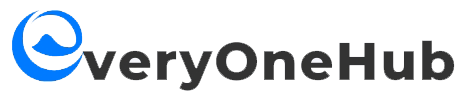






GIPHY App Key not set. Please check settings